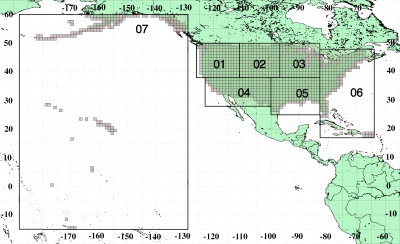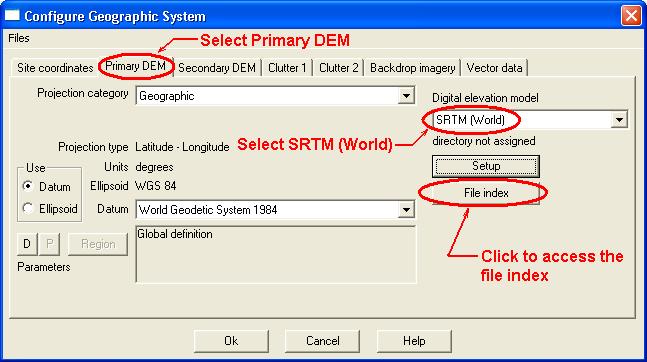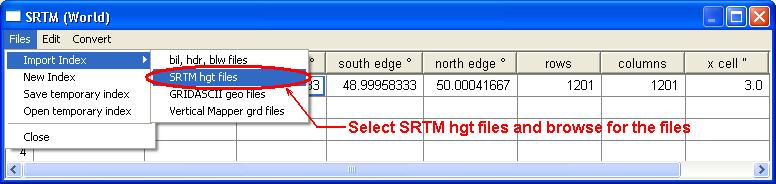Difference between revisions of "SRTM"
| Line 1: | Line 1: | ||
| − | All SRTM data is available directly from http://dds.cr.usgs.gov/srtm/ | + | All SRTM data is available directly from '''http://dds.cr.usgs.gov/srtm/''' |
| − | Worldwide 1" SRTM data is available from http://e4ftl01.cr.usgs.gov/SRTM/SRTMGL1.003/2000.02.11/ | + | Worldwide 1" SRTM data is available from '''http://e4ftl01.cr.usgs.gov/SRTM/SRTMGL1.003/2000.02.11/''' |
You can also use the download tool described below to download 1x1 degree blocks by coordinates. | You can also use the download tool described below to download 1x1 degree blocks by coordinates. | ||
Revision as of 16:00, 8 March 2016
All SRTM data is available directly from http://dds.cr.usgs.gov/srtm/
Worldwide 1" SRTM data is available from http://e4ftl01.cr.usgs.gov/SRTM/SRTMGL1.003/2000.02.11/
You can also use the download tool described below to download 1x1 degree blocks by coordinates.
Contents |
Information
There are 2 versions of the SRTM files. Information regarding the diferences can be found here: http://dds.cr.usgs.gov/srtm/What_are_these.pdf.
Always use version 2 data if available. Version 2 has been cleaned up and most of the blanks, spikes and wells have been fixed.
How to download
Pathloss download tool
Go to http://www.pathloss.com/mapsearch.html
Enter your coordinates and be sure to uses negative longitudes in the west. Select the desired product and click download. Data is downloaded in 1x1 degree blocks.
After downloading, unzip all the files in to a common folder.
Official SRTM Site
The main SRTM download siteis found at: http://dds.cr.usgs.gov/srtm/
SRTM data are distributed in two levels:
SRTM1 is 1-arc second data available for the USA only. The SRTM1 files are arranged by Regions as shown in the following graphic to the right.
SRTM3 sampled at three arc-seconds available for the world. The SRTM3 files are arranged by continent. You may have to look in the neighboring continent to find the files you need (for example the Middle East is in Africa)
Data are divided into one by one degree latitude and longitude tiles in geographic projection. File names refer to the latitude and longitude of the lower left corner of the tile - e.g. N37W105 has its lower left corner at 37 degrees north latitude and 105 degrees west longitude.
After downloading, unzip all the files in to a common folder.
How to use the SRTM data with the Pathloss 5 program.
Click Configure - Set GIS configuration
Click the Primary DEM tab and select SRTM (World) from the Digital elevation model drop down list.
Click the File index button and a new window will appear. In the menu of the new window click Files ,Import index and SRTM hgt files.
Browse to locate the HGT files you have downloaded (You can select many HGT files at once by holding Ctrl or Shift while selecting files). Click Open and the files will be added to the index list.
Note the edges of the SRTM file(s) and ensure that they cover the area of your project. In other words, make sure that the sites coordinates fall within the rectangle bounded by the North, South, East and West edges as listed for the SRTM file(s) in the index.
You have now configured Pathloss 5 for SRTM terrain data.
How to use the SRTM data with the Pathloss 4 program.
You will need the latest version of the Pathloss program.
The SRTM data uses the WGS84 datum. Your coordinates will be transformed automatically.
In the Pathloss program click "Configure" – "Terrain Database" and select "SRTM" from the drop down list. Click Setup Primary (or Secondary depending on your selection). Click "File" then "BIL-HDR-BLW" and browse to find and load a file with the HGT extension. The program is now setup to use the selected SRTM file.