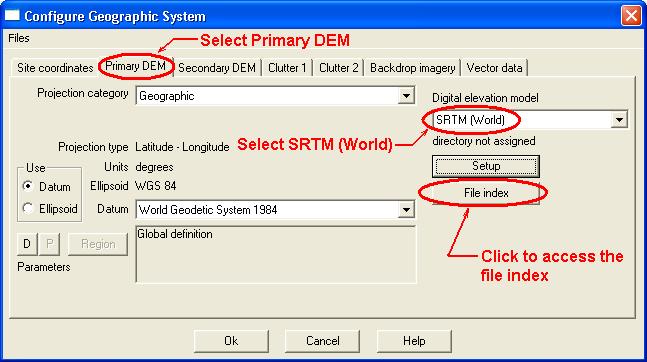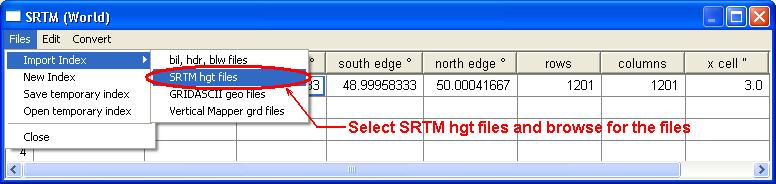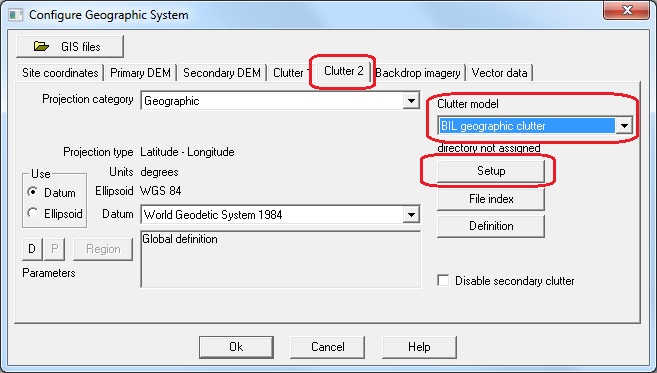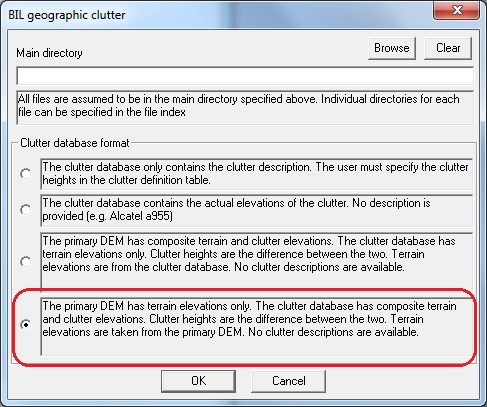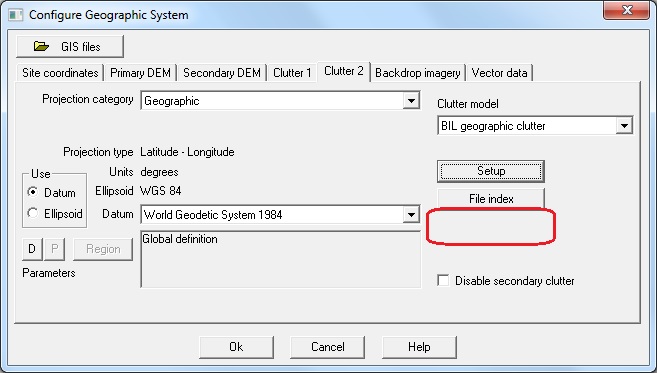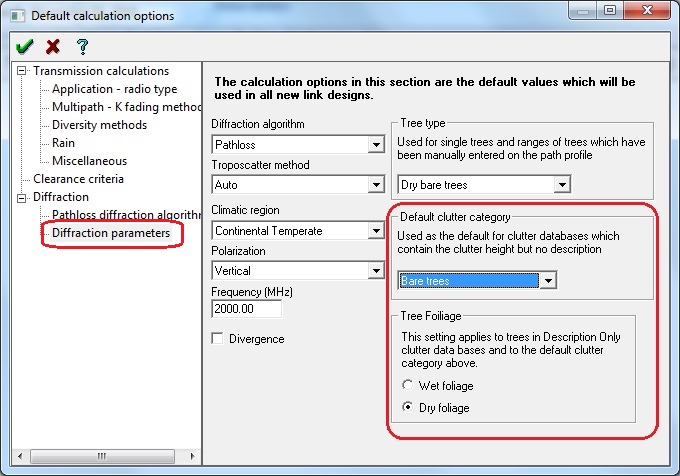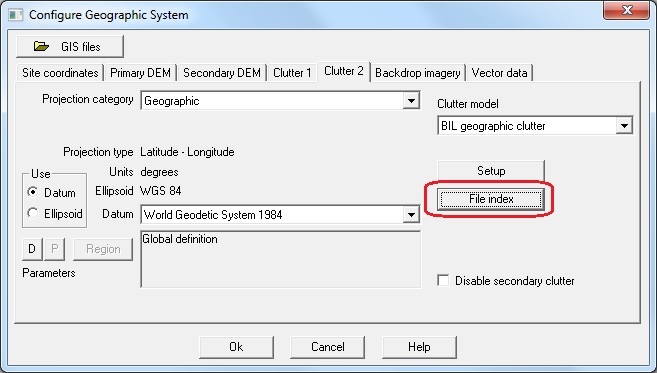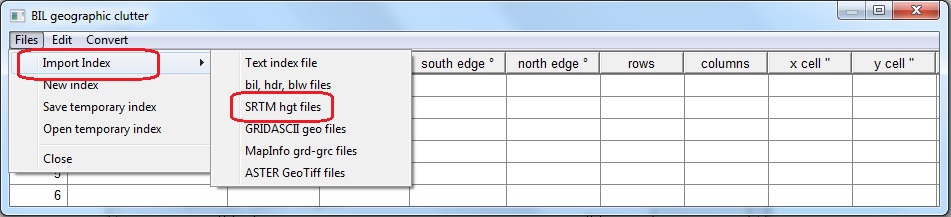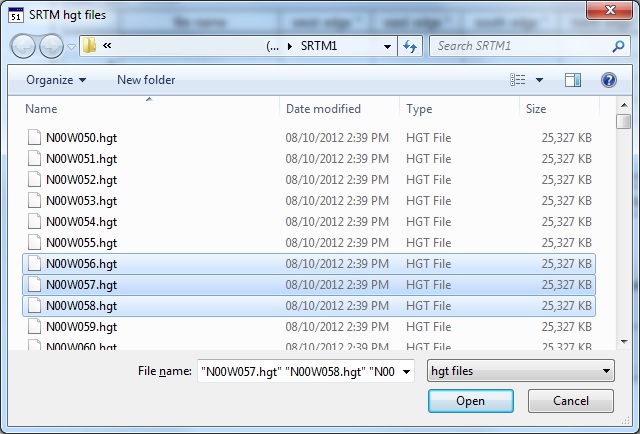Difference between revisions of "SRTM"
| Line 24: | Line 24: | ||
Click '''''Configure''''' - '''''Set GIS configuration''''' | Click '''''Configure''''' - '''''Set GIS configuration''''' | ||
| + | |||
[[File:GIS-SRTM.JPG]] | [[File:GIS-SRTM.JPG]] | ||
| + | |||
Click the '''''Primary DEM''''' tab and select '''''SRTM (World)''''' from the '''''Digital elevation model''''' drop down list. | Click the '''''Primary DEM''''' tab and select '''''SRTM (World)''''' from the '''''Digital elevation model''''' drop down list. | ||
Click the '''''File index''''' button and a new window will appear. In the menu of the new window click '''''Files''''' ,'''''Import index''''' and '''''SRTM hgt files'''''. | Click the '''''File index''''' button and a new window will appear. In the menu of the new window click '''''Files''''' ,'''''Import index''''' and '''''SRTM hgt files'''''. | ||
| + | |||
[[File:SRTM-index.JPG]] | [[File:SRTM-index.JPG]] | ||
| + | |||
Browse to locate the '''''HGT''''' files you have downloaded (You can select many HGT files at once by holding Ctrl or Shift while selecting files). Click '''''Open''''' and the files will be added to the index list. | Browse to locate the '''''HGT''''' files you have downloaded (You can select many HGT files at once by holding Ctrl or Shift while selecting files). Click '''''Open''''' and the files will be added to the index list. | ||
| Line 42: | Line 46: | ||
When used with a bare earth DEM like [[NED data in GridFloat format]]. The Pathloss 5 program can be configured to take the difference between the elevations for a given point and assign this difference to the clutter height for that point. This feature is only used in profile generation and can not be used when viewing a background in the network view. | When used with a bare earth DEM like [[NED data in GridFloat format]]. The Pathloss 5 program can be configured to take the difference between the elevations for a given point and assign this difference to the clutter height for that point. This feature is only used in profile generation and can not be used when viewing a background in the network view. | ||
| + | |||
Click '''''Configure''''' - '''''Set GIS configuration''''' | Click '''''Configure''''' - '''''Set GIS configuration''''' | ||
| Line 58: | Line 63: | ||
Select the last option from '''''Clutter database format''''' and click the '''''OK''''' button. | Select the last option from '''''Clutter database format''''' and click the '''''OK''''' button. | ||
| − | |||
Revision as of 17:23, 7 December 2016
Contents |
Information
There are 2 ways that SRTM data can be used with Pathloss 5. The data can be configured as a DEM and used for all profile and background generation or it can be used as clutter database, where the difference in elevation, when compared to a bare earth DEM (such as NED data in GridFloat format) is assigned to the clutter height. Both sets of instructions are shown below.
How to download
Currently we recommend using the 1" SRTM data available from http://e4ftl01.cr.usgs.gov/SRTM/SRTMGL1.003/2000.02.11/. This data is available for the world from latitude 60 degrees south to 60 degrees north. An Earthdata account is required to download this data. To sign up for an Earthdata account, go to https://urs.earthdata.nasa.gov/users/new.
The files represent 1x1 degree blocks withe naming representing the South Western corner of the block. The data files will have the extension .SRTMGL1.hgt.zip.
You can also use the download tool described below to download 1x1 degree blocks by coordinates.
Pathloss SRTM download tool
FetchSRTM - Tool for finding and downloading terrain data.
Older SRTM Site
(This is no longer our recommended source for SRTM data)
The main SRTM download site is found at: http://dds.cr.usgs.gov/srtm/
Using SRTM data as a DEM with the Pathloss 5 program.
Click Configure - Set GIS configuration
Click the Primary DEM tab and select SRTM (World) from the Digital elevation model drop down list.
Click the File index button and a new window will appear. In the menu of the new window click Files ,Import index and SRTM hgt files.
Browse to locate the HGT files you have downloaded (You can select many HGT files at once by holding Ctrl or Shift while selecting files). Click Open and the files will be added to the index list.
Note the edges of the SRTM file(s) and ensure that they cover the area of your project. In other words, make sure that the sites coordinates fall within the rectangle bounded by the North, South, East and West edges as listed for the SRTM file(s) in the index.
You have now configured Pathloss 5 for SRTM terrain data.
Using SRTM data as Clutter with the Pathloss 5 program.
When used with a bare earth DEM like NED data in GridFloat format. The Pathloss 5 program can be configured to take the difference between the elevations for a given point and assign this difference to the clutter height for that point. This feature is only used in profile generation and can not be used when viewing a background in the network view.
Click Configure - Set GIS configuration
Click Clutter 2 tab and select BIL geographic clutter from the Clutter model drop down list.
Click the Setup button.
Select the last option from Clutter database format and click the OK button.
SIDEBAR:
Notice the the Definition button has disappeared. This is because the SRTM data can only provide heights not the classification of the clutter ie. trees, building etc. Pathloss 5 will use the Default clutter category and the Tree foliage setting to define the clutter. These options are set in the Default calculation options and the Calculation options in Pathloss 5 and Pathloss 5 Link respectively.
End SIDEBAR
Click the File index button
Click Files - Import index - SRTM hgt files
You can multi select file by holding Ctrl or Shift. Click Open and the selected files will be indexed. Pathloss 5 is now configured to use SRTM as clutter. Make sure that the correct Clutter source is selected when generating profiles. These option are shown when generating profiles in the Terrain data section under Configure -Generate profile and also in the Link design rules when creating point to point and point to multi point links.
How to use the SRTM data with the Pathloss 4 program.
You will need the latest version of the Pathloss program.
The SRTM data uses the WGS84 datum. Your coordinates will be transformed automatically.
In the Pathloss program click "Configure" – "Terrain Database" and select "SRTM" from the drop down list. Click Setup Primary (or Secondary depending on your selection). Click "File" then "BIL-HDR-BLW" and browse to find and load a file with the HGT extension. The program is now setup to use the selected SRTM file.