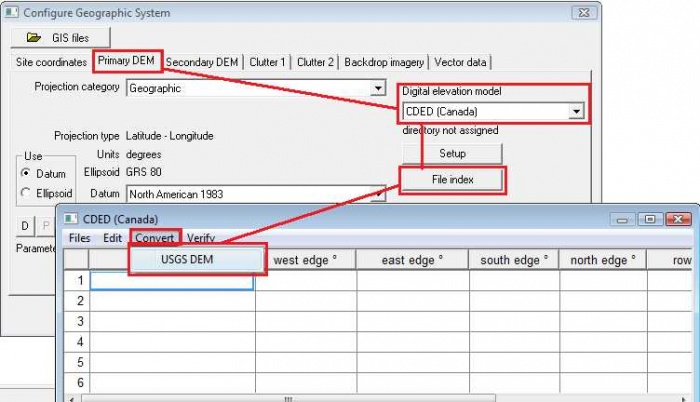Difference between revisions of "Geobase"
(→Downloading the files) |
|||
| Line 2: | Line 2: | ||
Geobase has elevation data (CDED), Vector data for roads etc. and satellite imagery for all of Canada. | Geobase has elevation data (CDED), Vector data for roads etc. and satellite imagery for all of Canada. | ||
| − | |||
| − | |||
=== CDED (Canadian Digital Elevation Data) === | === CDED (Canadian Digital Elevation Data) === | ||
| Line 11: | Line 9: | ||
==== Downloading the files ==== | ==== Downloading the files ==== | ||
| − | The files can be downloaded from the following FTP site. File naming | + | The files can be downloaded from the following FTP site. File naming corresponds to the Canadian 1:50,000 NTS map names. |
| − | + | https://ftp.maps.canada.ca/pub/nrcan_rncan/archive/elevation/geobase_cded_dnec/50k_dem/ | |
These must be converted to a binary format in the Pathloss program before they can be used. | These must be converted to a binary format in the Pathloss program before they can be used. | ||
Latest revision as of 13:13, 11 October 2022
Contents |
GEOBASE - Canadian terrain data
Geobase has elevation data (CDED), Vector data for roads etc. and satellite imagery for all of Canada.
CDED (Canadian Digital Elevation Data)
The CDED (Canadian Digital Elevation Data) is available in 1:50,000 and 1:250,000 resolution.
Downloading the files
The files can be downloaded from the following FTP site. File naming corresponds to the Canadian 1:50,000 NTS map names.
https://ftp.maps.canada.ca/pub/nrcan_rncan/archive/elevation/geobase_cded_dnec/50k_dem/
These must be converted to a binary format in the Pathloss program before they can be used.
Using CDED files with Pathloss 5.0
Start Pathloss 5. Click Configure - Setup GIS Configuration. Select the Primary DEM tab and follow the image below to convert the .dem files to the binary data Pathloss can use. Multi-select all the .dem files. You can safely save them in the same directory (You will be asked for the save location only once.)
Close the index and click OK.
Using CDED files with Pathloss 4.0
- Download and unzip the CDED files to your hard drive.
- In the Pathloss program select Configure-Terrain Database
- Select DTED-CDED indexed files from the Primary list
- Click the Setup Primary button
- Click the Set directory button. Set the directory to where the un-zipped CDED files are located and click OK
- Click the USGS to DTED button. A file selection dialog box will open, select the DEM files that you have downloaded and un-zipped and click Open. The files will be converted, added to the index and are ready to use.
For more information see the manual under CDED-DTED indexed files.