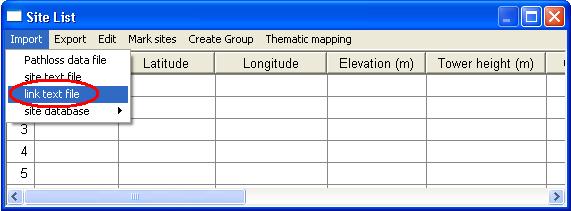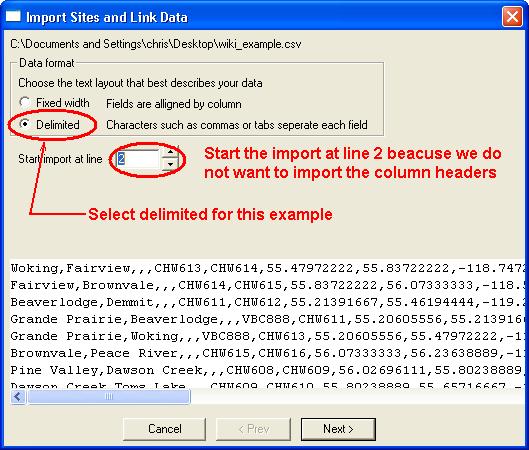Difference between revisions of "Pathloss 5 - Import sites from text file"
From PathlossWiki
m (Protected "Import sites from text file" ([edit=sysop] (indefinite) [move=sysop] (indefinite)) [cascading]) |
|||
| Line 1: | Line 1: | ||
| − | This is a step by step procedure for importing | + | This is a step by step procedure for importing site text files. Usually the site text files are delimited with commas or tabs, but they can also be fixed width. Pathloss 5 is flexible enough to read either. |
Example link text file in CSV format: | Example link text file in CSV format: | ||
| − | Site name | + | Site name,Call sign,Latitude,Longitude |
| − | Woking | + | Woking,CHW613,55.47972222,-118.74722222 |
| − | Fairview | + | Fairview,CHW614,55.83722222,-118.59666667 |
== Step 1 - Open CSV file == | == Step 1 - Open CSV file == | ||
| Line 11: | Line 11: | ||
[[File:Site_list_01.JPG]] | [[File:Site_list_01.JPG]] | ||
| − | Click '''''Import - | + | Click '''''Import - Site text file''''' |
[[File:Import_csv_01.JPG]] | [[File:Import_csv_01.JPG]] | ||
Revision as of 11:37, 10 November 2009
This is a step by step procedure for importing site text files. Usually the site text files are delimited with commas or tabs, but they can also be fixed width. Pathloss 5 is flexible enough to read either.
Example link text file in CSV format:
Site name,Call sign,Latitude,Longitude Woking,CHW613,55.47972222,-118.74722222 Fairview,CHW614,55.83722222,-118.59666667
Step 1 - Open CSV file
Click View - Site List to bring up the Site index. You can also click the Site list button on the toolbar.
Click Import - Site text file
Select the text file you would like to import and click Open
Step 2 - Importing
This is a comma delimited file with column headers. Select Delimited and because we do not want to import the column names, set Start import at line to 2.